Phishing emails are like traps set by cybercriminals to trick you into sharing personal details, clicking dangerous links, or downloading harmful files.
They often look like they come from trusted places, like your bank or a big company, but they’re fakes designed to cause trouble.
If you work as a Security Operations Center (SOC) analyst — or just want to stay safe online — learning how to analyze these emails is super important. This guide uses simple language to explain how to spot phishing emails, what to check, and the best tools to use.
Let’s dive in and make phishing analysis easy to understand!
What Are Phishing Emails?
Imagine getting an email that says, “Your account is locked! Click here to fix it.”
It looks real, but when you click the link, it takes you to a fake website that steals your password.
That’s a phishing email! These messages pretend to be from someone you trust to trick you into doing something risky, like:
- Sharing your login details.
- Clicking a link that puts a virus on your computer.
- Opening a file that messes up your system.
Phishing emails are a big problem because they can lead to stolen money, hacked accounts or even bigger attacks on companies.
By learning how to analyze them, you can spot the fakes and keep yourself or your organization safe.
Why Analyzing Phishing Emails Is Important?
When you analyze a phishing email, you’re like a detective looking for clues. You’re trying to figure out:
- Where the email really came from?
- What the bad guys are trying to do?
- How to stop more emails like it from reaching others?
For SOC analysts, this work helps protect companies by finding “indicators of compromise” (IoCs) — things like bad web addresses or harmful files — that can be blocked.
For everyday people, it’s about staying safe from scams. Either way, knowing how to check an email carefully can save a lot of headaches!
Step 1: What to Check in a Phishing Email
To spot a phishing email, you need to look at two main parts: the email header and the email body. Think of the header as the email’s “passport,” showing where it’s been, and the body as the “message,” where the trap is hidden.
Checking the Email Header
The header is full of technical details about the email’s journey from the sender to you. It’s usually hidden, but you can view it in your email program (like Outlook or Gmail) by clicking “View Source” or “Show Original.”
Here’s what to look for:
- Sender’s Email Address: Who the email says it’s from. Phishing emails might use a fake address that looks close to the real one, like support@amaz0n.com instead of support@amazon.com.
- Sender’s IP Address: This is like the internet “home address” of the sender’s computer. It can show if the email came from a suspicious place.
- IP Reverse Lookup: This checks if the IP matches a trusted source. If it doesn’t, the email might be fake.
- Subject Line: Phishing emails often use urgent or scary phrases like “Your account is suspended!” to make you act fast.
- Recipient’s Email: Who got the email, including anyone in the CC or BCC fields. This can show if the email was sent to lots of people at once — a common phishing trick.
- Reply-To Email: Sometimes, the reply address is different from the sender’s. That’s a sign of a scam!
- Date and Time: When the email was sent. Weird times (like 3 a.m. from a company) can be a clue.
Checking the Email Body
The body is the part you see when you open the email — the message, links, and any files attached. This is where the danger usually hides. Look for:
- Links: Web addresses that might take you to fake websites. Some links are shortened (like bit.ly links) to hide the real destination.
- Attachment Name: The name of any file attached, like Invoice.pdf or Update.exe. Be extra careful with files that end in .exe — they’re programs that could harm your computer.
- Attachment Hash: A unique code (like a fingerprint) for the file. You can use this to check if the file is known to be dangerous.
Step 2: Tools to Analyze Email Headers
Headers can be tricky to read because they’re full of techy details. Luckily, there are free tools that make it easy to understand what’s going on. These tools analyze the header and point out anything suspicious, like a fake sender or a shady server.
Best Header Analysis Tools
1) Google’s Messageheader Tool
Link: toolbox.googleapps.com/apps/messageheader/analyzeheader
What It Does: You copy the email header and paste it into this tool. It checks the email’s path and flags problems, like if it came from a weird server or took a strange route. It’s great for spotting delays or fake senders.
2) Message Header Analyzer
Link: mha.azurewebsites.net
What It Does: This tool breaks down the header into simple parts, making it easy to see the sender’s details, IP addresses, and more. It’s like having a guide to explain the techy stuff.
3) Mailheader.org
Link: mailheader.org
What It Does: Another easy tool that reads the header and highlights anything that looks off, like a fake email address or a suspicious IP.
Tools to Check IPs and Domains
Headers often include IP addresses or website names (domains) that you can investigate further.
These tools help you dig deeper:
- IPinfo.io: ipinfo.io
This tool tells you where an IP address is located and who owns it. For example, if an email claims to be from a U.S. company but the IP is in another country, that’s a red flag. - URLScan.io: urlscan.io
This tool safely checks web addresses without you clicking them. It visits the link, takes a screenshot of the website, and shows what it connects to. It’s perfect for spotting fake login pages or malware sites. - Talos Reputation Center: talosintelligence.com/reputation
This checks if an IP or domain is known for sending spam or phishing emails. If it’s on their “bad list,” you know to be careful.
Watch Out for Tricks
Phishers are sneaky! They might use a domain that looks almost real, like capitai-one.com instead of capitalone.com. Always check for tiny typos or extra letters. Tools like urlscan.io can help you see the real website behind a link without risking a click.
To see why typing a website name wrong can be dangerous, watch the YouTube video below 👇
Step 3: Analyzing the Email Body
The email body is where the action happens — links that lead to fake sites or files that could infect your computer. You need to check these carefully without falling into the trap.
How to Find Links Safely
Links in phishing emails might look harmless but lead to dangerous places. Here’s how to check them:
By Hand:
Don’t click the link! Instead, right-click it and choose Copy Link Location (or similar, depending on your email program). This lets you see the web address without visiting it. Look for weird addresses, like login-amaz0n.com or shortened links like bit.ly/xyz.
With Tools:
- URL Extractor: convertcsv.com/url-extractor.htm
Paste the email text into this tool, and it pulls out all the links for you. It’s a fast way to spot hidden or shortened URLs. - CyberChef: gchq.github.io/CyberChef/
This is a super cool tool with a feature called “Extract URLs.” Just paste the email, and it lists every link, making it easy to check them.
Dealing with Attachments
Attachments are a common way for phishers to sneak malware onto your computer. Never open a file from a suspicious email! Instead, follow these steps:
Get the File’s Name:
Note what the file is called, like Invoice.pdf or Document.exe. Files ending in .exe, .zip or .js are especially risky because they can run harmful code.
Create a Hash:
A hash is like a unique ID for a file. You can make one using a command like sha256sum <file_name> on a computer (ask a techy friend if you’re not sure how). This code helps you check if the file is dangerous.
Check the Hash:
- Talos File Reputation: talosintelligence.com/talos_file_reputation
Paste the hash into this tool to see if the file is a known threat. - VirusTotal: virustotal.com/gui/
Upload the file or paste its hash to check it against a huge database of malware. VirusTotal also checks links and shares results with other security experts.
Why This Matters
By checking links and files carefully, you can avoid falling for a scam. For example, a file named Invoice.pdf might actually be Invoice.pdf.exe a program disguised as a PDF. Tools like VirusTotal can spot these tricks before they cause harm.
Step 4: Testing Files in a Safe Space
If an email has an attachment, you might want to see what it does — but don’t open it on your computer! Instead, use a malware sandbox. A sandbox is like a virtual playground where you can run a file safely and watch what happens without risking your system.
Top Sandbox Tools
- Any.Run: app.any.run/
This tool lets you upload a file and see what it does in a virtual computer. You can watch it try to connect to websites, change files, or act sneaky — all from your browser. - Hybrid Analysis: hybrid-analysis.com/
This free tool runs files in a safe space and checks for signs of malware. It’s great for spotting new threats that other tools might miss. - Joe Security: joesecurity.org/
This tool gives you a detailed report on what a file does, like if it tries to steal data or mess with your system. It’s easy to use, even for beginners.
Why Use a Sandbox?
Sandboxes let you play detective without danger. For example, if an email has a file called Update.exe, a sandbox might show that it tries to download more malware. You don’t need to be a tech genius — these tools do the hard work for you!
Step 5: Supercharge Your Analysis with PhishTool
If you want to make phishing analysis faster and easier, try PhishTool (phishtool.com). It’s like a Swiss Army knife for email security, pulling together all the clues you need in one place. The best part? There’s a free version that’s perfect for beginners.
What PhishTool Does
- Grabs All the Details: It automatically finds the sender’s email, IP, links, and files from an email.
- Works with VirusTotal: Connect it to VirusTotal to check files and links for malware.
- Keeps Notes: You can mark an email as dangerous and add notes, like “Fake bank email!” This is super helpful for SOC analysts tracking cases.
- Tags Special Cases: PhishTool lets you label emails with codes, like “Whaling” for attacks on important people (like a CEO). Not every phishing email is the same, and this helps you sort them.
Why It’s Awesome
PhishTool saves time by doing the boring stuff for you.
For example, it can spot a sneaky file like Document.exe and check its hash without you touching the email. It’s like having a helper who’s really good at spotting scams!
Step 6: Extra Tools to Boost Your Skills
The tools above are a great start, but there are even more ways to level up your phishing analysis game. Here are some bonus tools to check out:
- MXToolbox: mxtoolbox.com
This tool checks if email servers are set up correctly or if they’re on spam lists. It’s great for digging into why an email looks fishy. - PhishTank: phishtank.com
A community project where people share known phishing links. You can check if a link in your email is already flagged as bad. - Spamhaus: spamhaus.org
This tracks websites and IPs used for spam and phishing. If an email’s domain or IP is on their list, it’s probably trouble.
Bonus Tip
Want to see what a website looks like without clicking a link? Try URL2PNG (url2png.com) or Wannabrowser (wannabrowser.net).
They take screenshots of websites safely, so you can spot fake login pages without risking a visit.
Step 7: Tips to Stay Safe
Analyzing phishing emails is all about being careful and curious. Here are some tips to make you a phishing-busting pro:
- Don’t Rush: Phishing emails often say “Act now!” to make you panic. Take your time to check the email carefully.
- Look for Typos: Fake emails might have spelling mistakes or weird grammar. Real companies usually proofread their messages.
- Hover, Don’t Click: If you’re not sure about a link, hover your mouse over it (without clicking) to see the real web address. If it looks odd, don’t touch it!
- Keep Software Updated: Some phishing attacks use old software bugs to sneak in. Make sure your programs (like Microsoft Office) are up to date.
- Practice with Free Tools: Start with free versions of PhishTool, VirusTotal, or Any.Run to get comfortable. The more you practice, the better you’ll get!
Step 8: Why This Matters for Everyone
Phishing emails don’t just target big companies — they can hit anyone with an email address. By learning to analyze them, you’re not just protecting yourself; you’re helping keep others safe too.
For SOC analysts, this work stops hackers from stealing data or causing chaos. For regular people, it’s about avoiding scams that could empty your bank account or lock your computer.
The good news?
You don’t need to be a tech expert to get started. Tools like PhishTool and VirusTotal are designed to be user-friendly, and they do most of the heavy lifting. With a little practice, you’ll be spotting phishing emails like a pro.
Final Thoughts
Phishing emails are like puzzles waiting to be solved. By checking headers, analyzing bodies, and using awesome tools like PhishTool, URLScan.io, and Any.Run, you can uncover the tricks hackers use and stop them in their tracks. Whether you’re a SOC analyst or just want to stay safe online, these skills will make you a cybersecurity superstar.
Start exploring these free tools today, and don’t be afraid to dig into suspicious emails (safely, of course!). The more you learn, the harder it’ll be for phishers to fool you. Stay curious, stay careful and keep fighting the good fight against cybercrime!



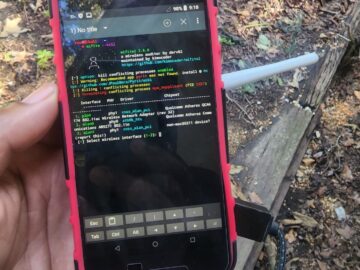










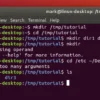


 HACK RF RADIO AND NET HUNTER PHONE
HACK RF RADIO AND NET HUNTER PHONE



 USING WIGLE + WIFITE + ALFA ADAPTER
USING WIGLE + WIFITE + ALFA ADAPTER
 Daily practice and real-time application is key to perfection
Daily practice and real-time application is key to perfection